Add Product Image
Overview on how to add product images to the Migo IQ app.
1. Download the Photo IQ APP
First download the Photo IQ APP
2. Open the Photo IQ APP
Tap the app icon on the mobile device to open the Photo IQ app
By default the app will open with the camera open and ready to add a photo. An add image from previous photos on the mobile device option is also available at the bottom of the screen.
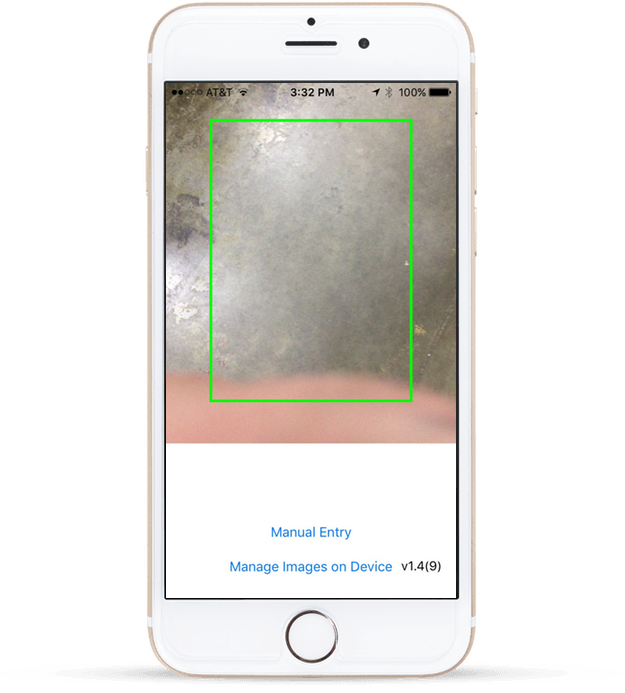
3. Scan a product barcode
To add or update a product photo first you need to scan the barcode. to scan the bar code center the green box around the desired vertical bars and wait for it to scan.
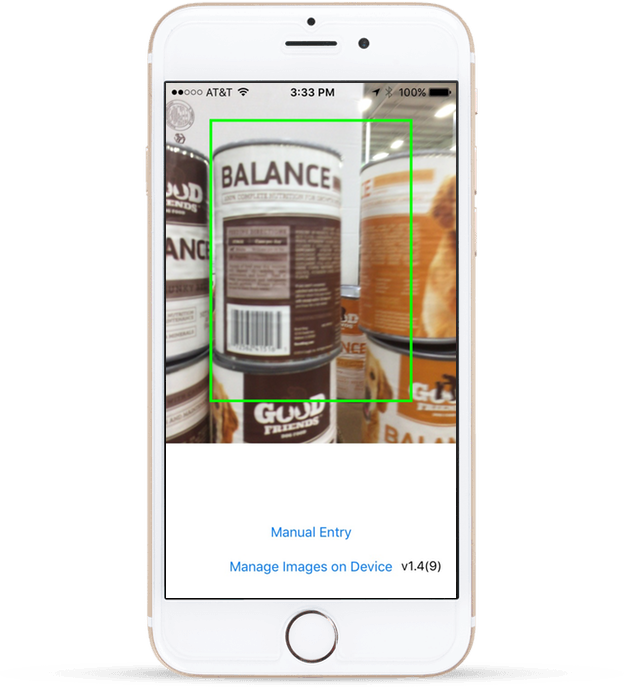
If no picture has been taken of a product you will see a placeholder. Touch Camera to add a picture.
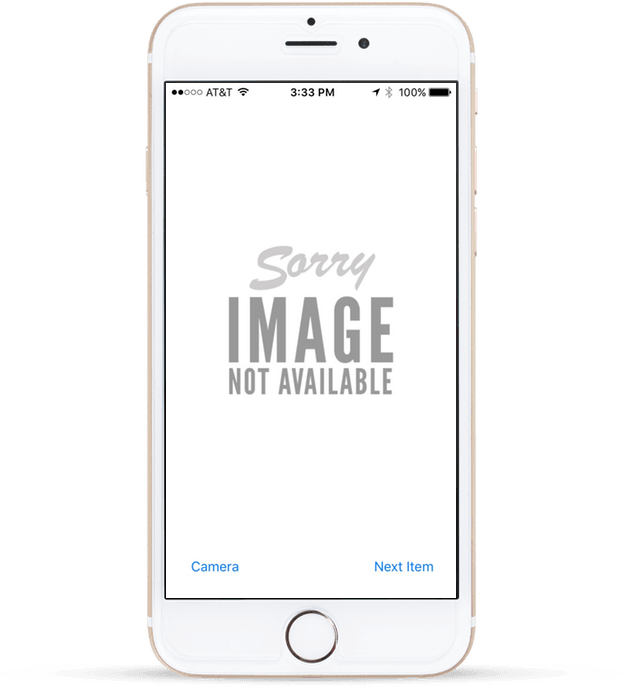
4. Take a picture of the product
Touch add photo option and center the product and push the circle to take a photo of the product, then accept the product photo.
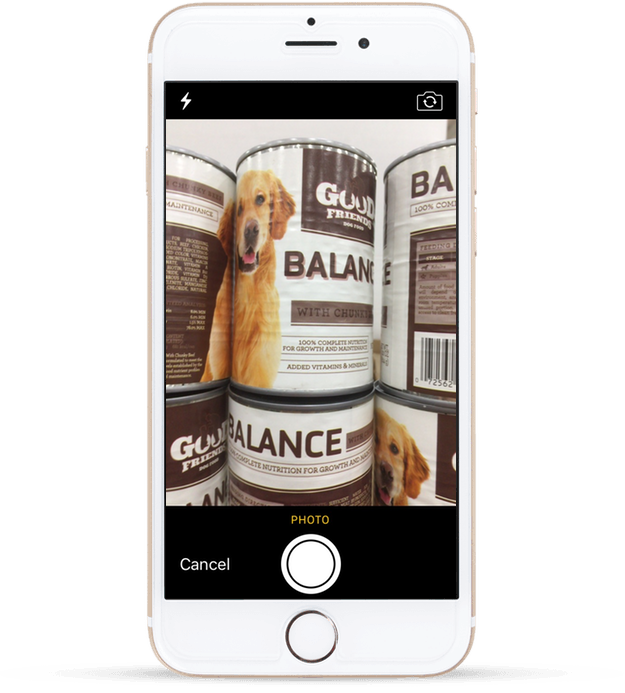
At the end it will show a box that asks if you would like to accept this product photo or not, once accepted the process is complete and the product will now appear with the featured photo.
Updated over 6 years ago
Checkout